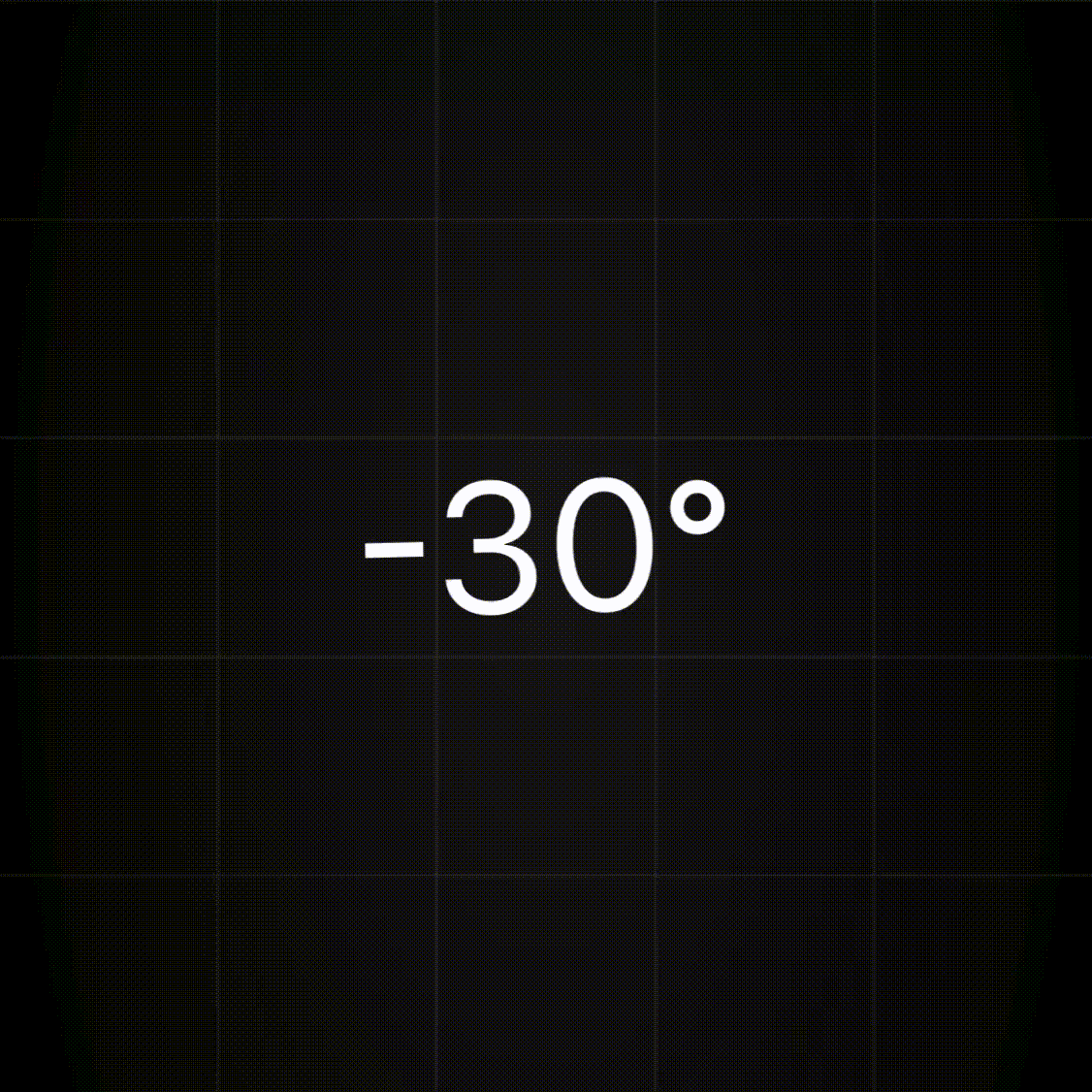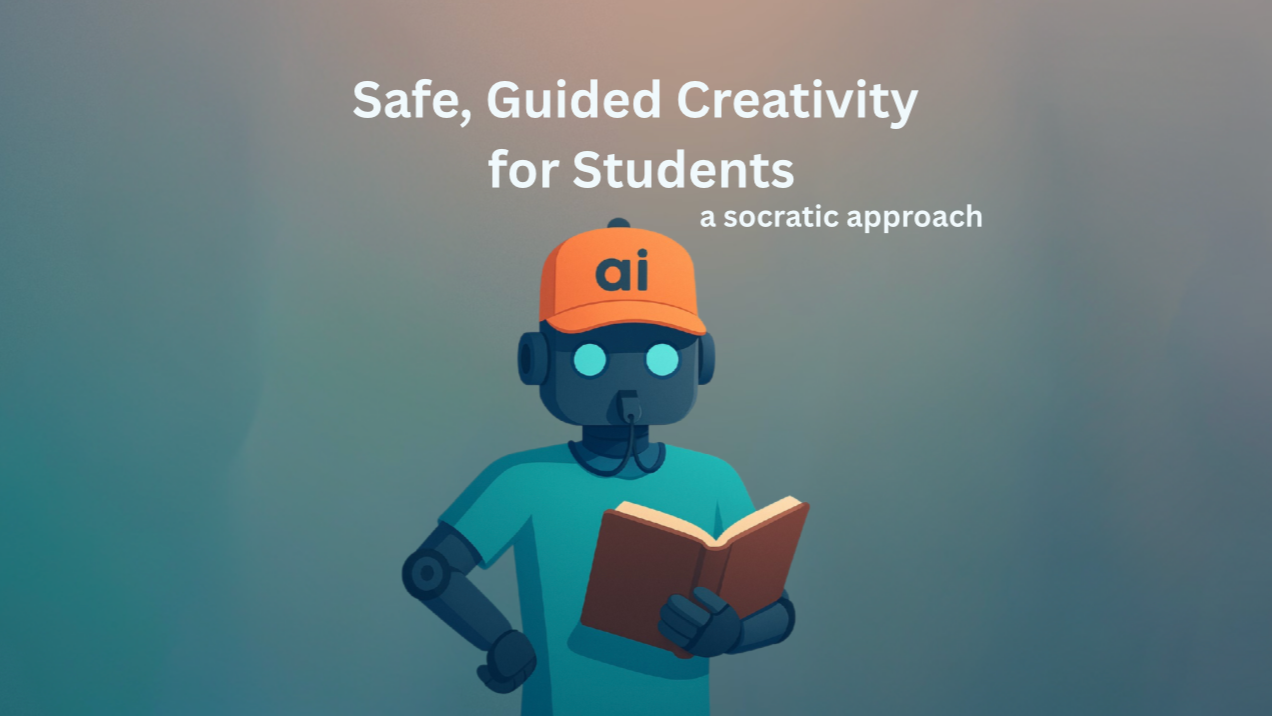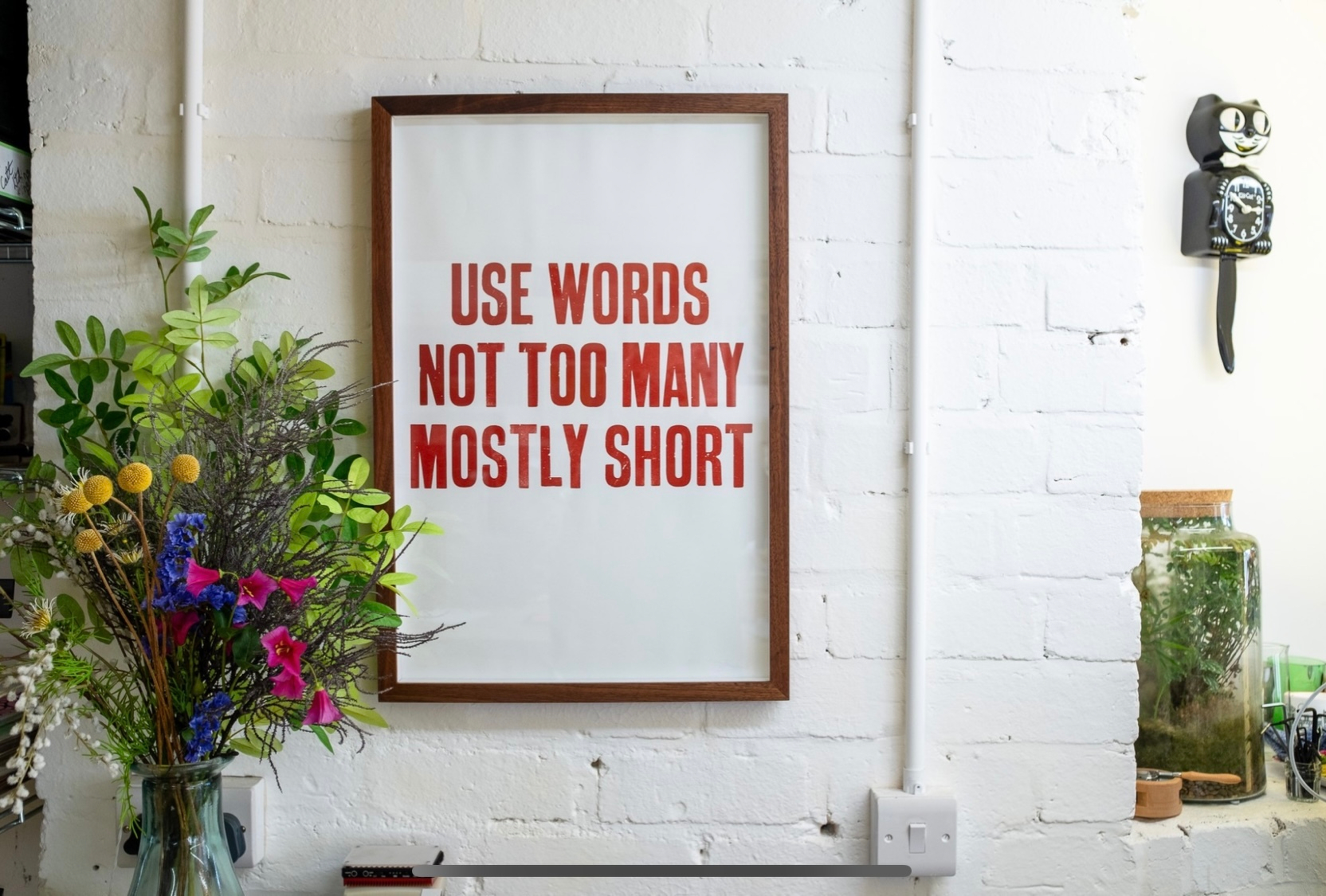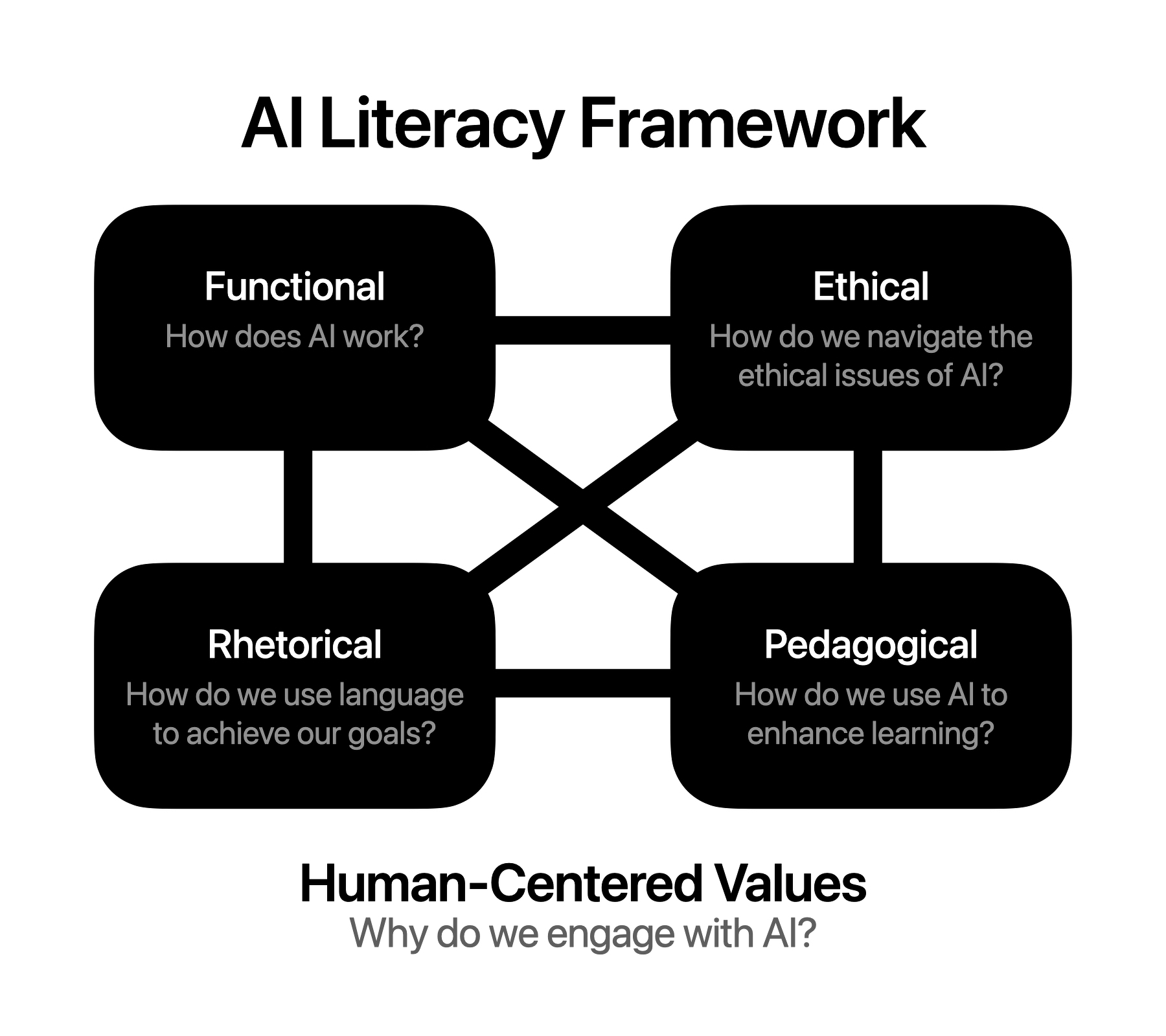Globe of History - Explore battles, philosophers, inventions and more on an interactive 3D map. Filter by era and category to see how history unfolds across the globe. Powered by a custom AI data factory.
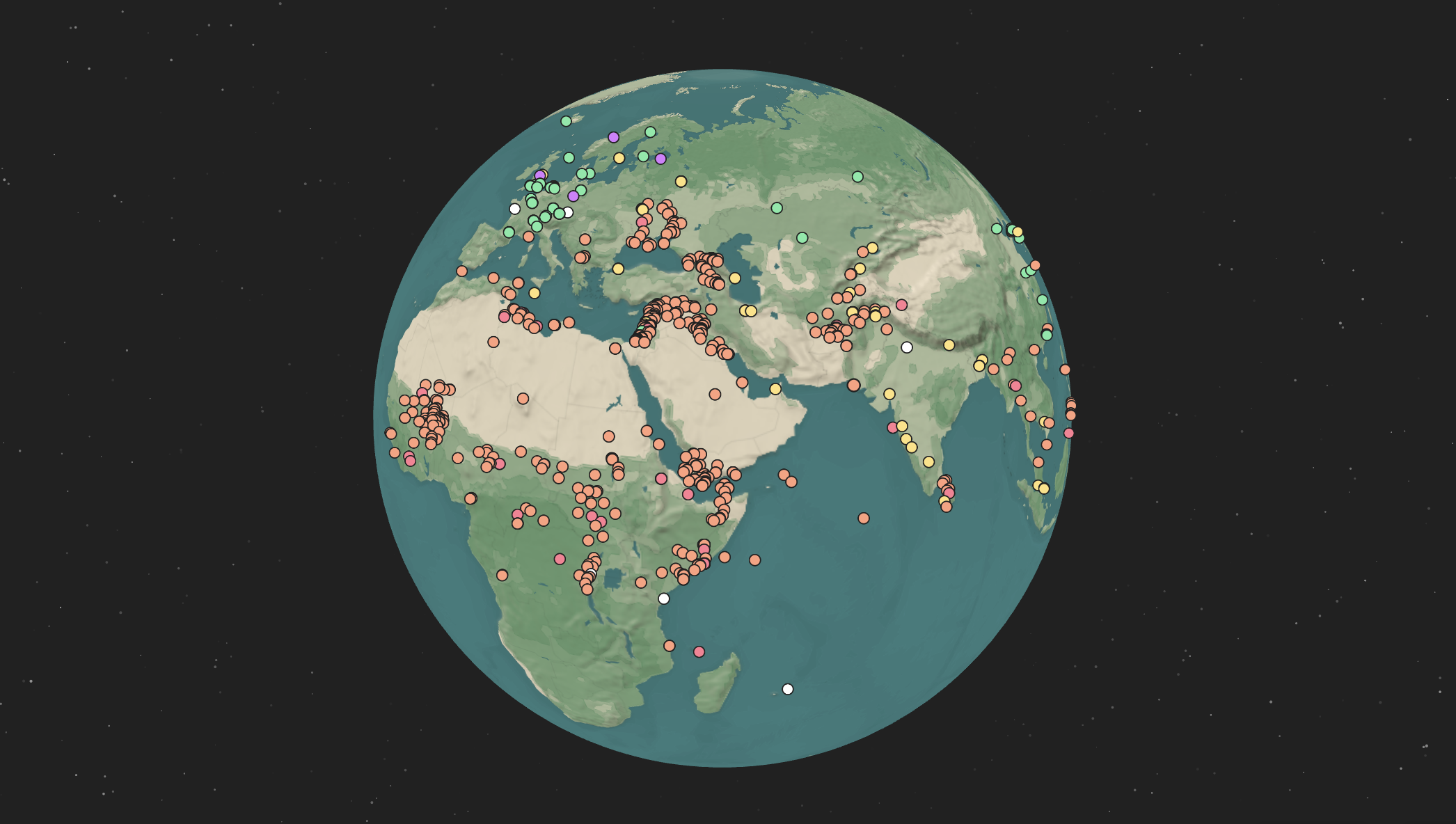
Secondary Mac Experiences resource with tons of resources for teaching and learning with Mac.
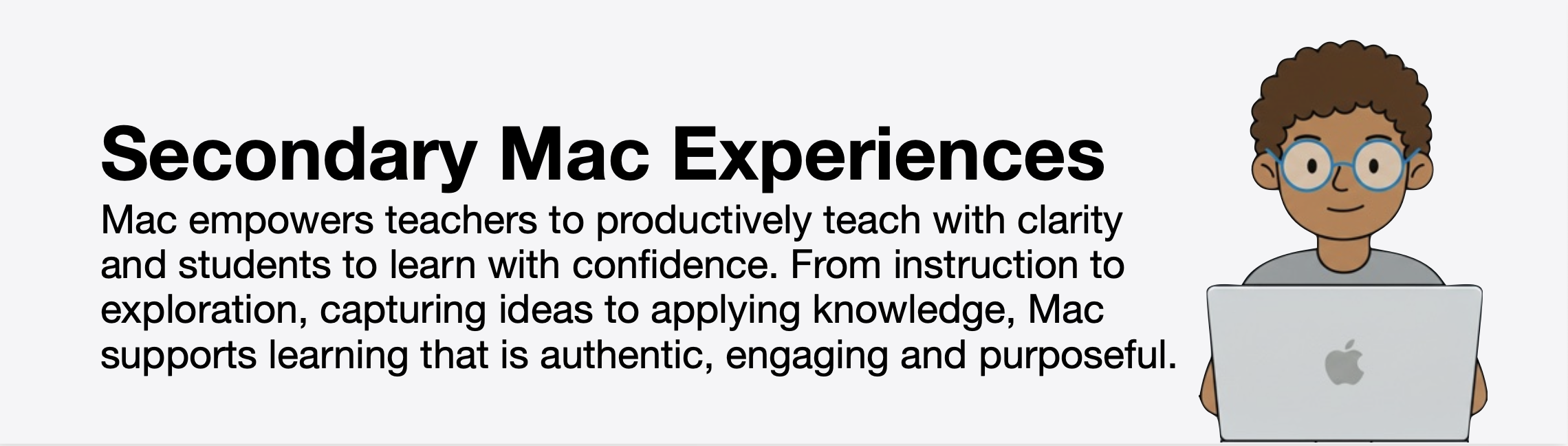
You can make amazing things in Keynote. Download this collection of dozens of fully editable SVG maps and flags to create slick interactive experiences like the one seen below.
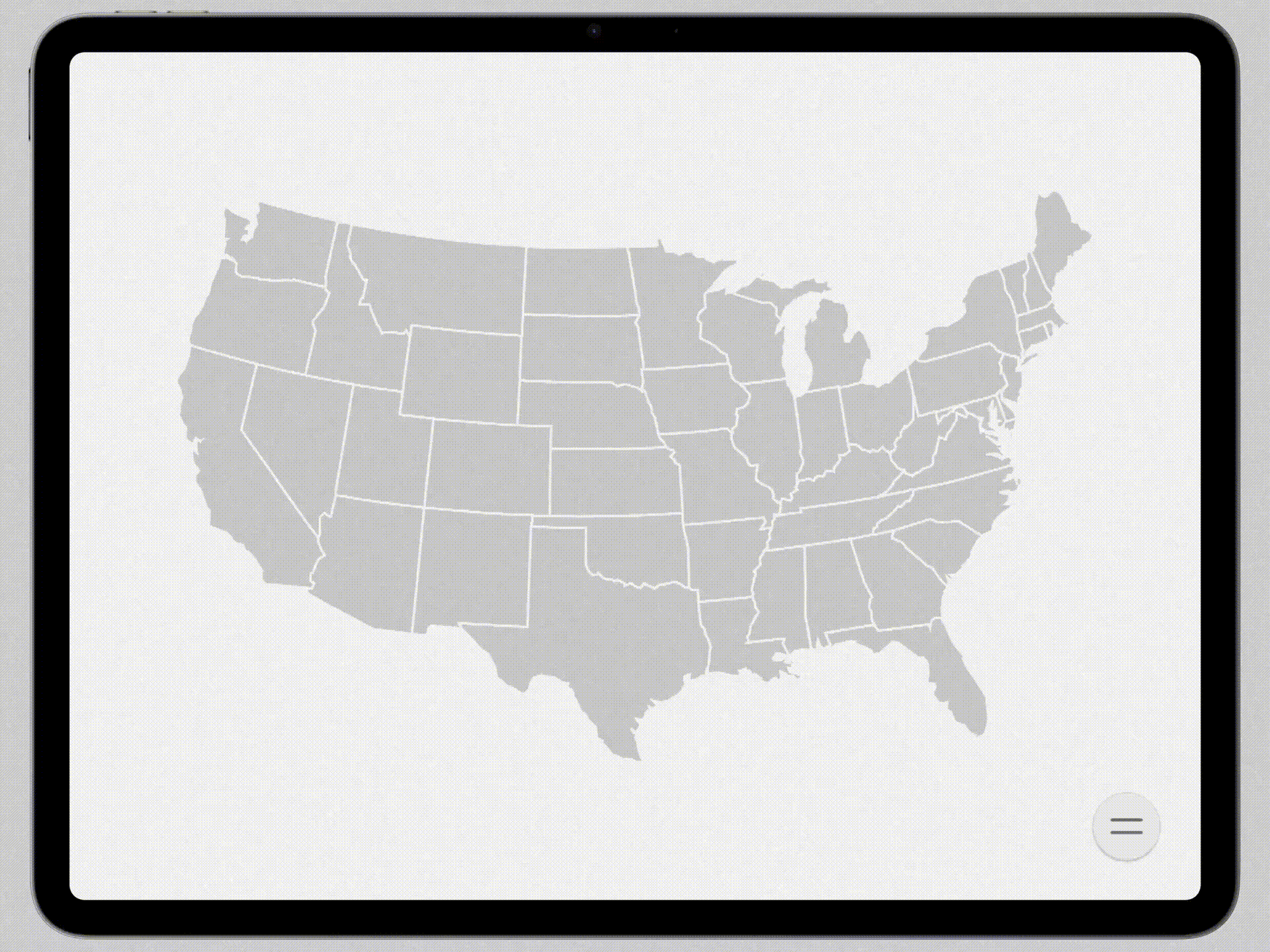
Working on deploying the MacOS Support App from Root3 to our fleet of Macs - such as simple, but useful tool - and beautifully executed. In about five minutes, we can pop a fully customized support window in the menu bar of every Mac! Thanks to 9to5Mac for sharing this!
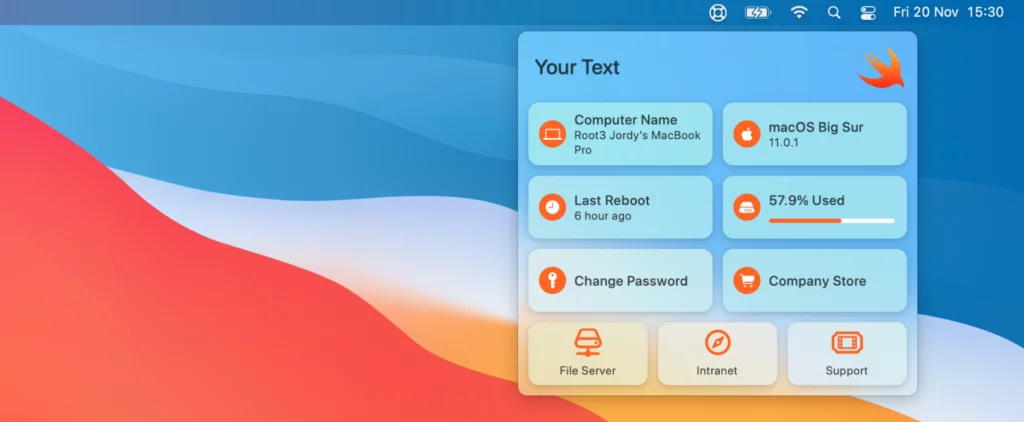
A great way to add depth and interest to your Keynote slides, is by shifting from the use of 2D images and graphics to 3D USDZ files. These lightweight graphics can be animated with Magic Move, allowing for some incredible and easy to achieve effects. I have been collecting USDZ’s to share with students and teachers for their work. Here is a simple collection of 3D geometric shapes in a range of colors, ready to be downloaded, dropped into your slides and customized.
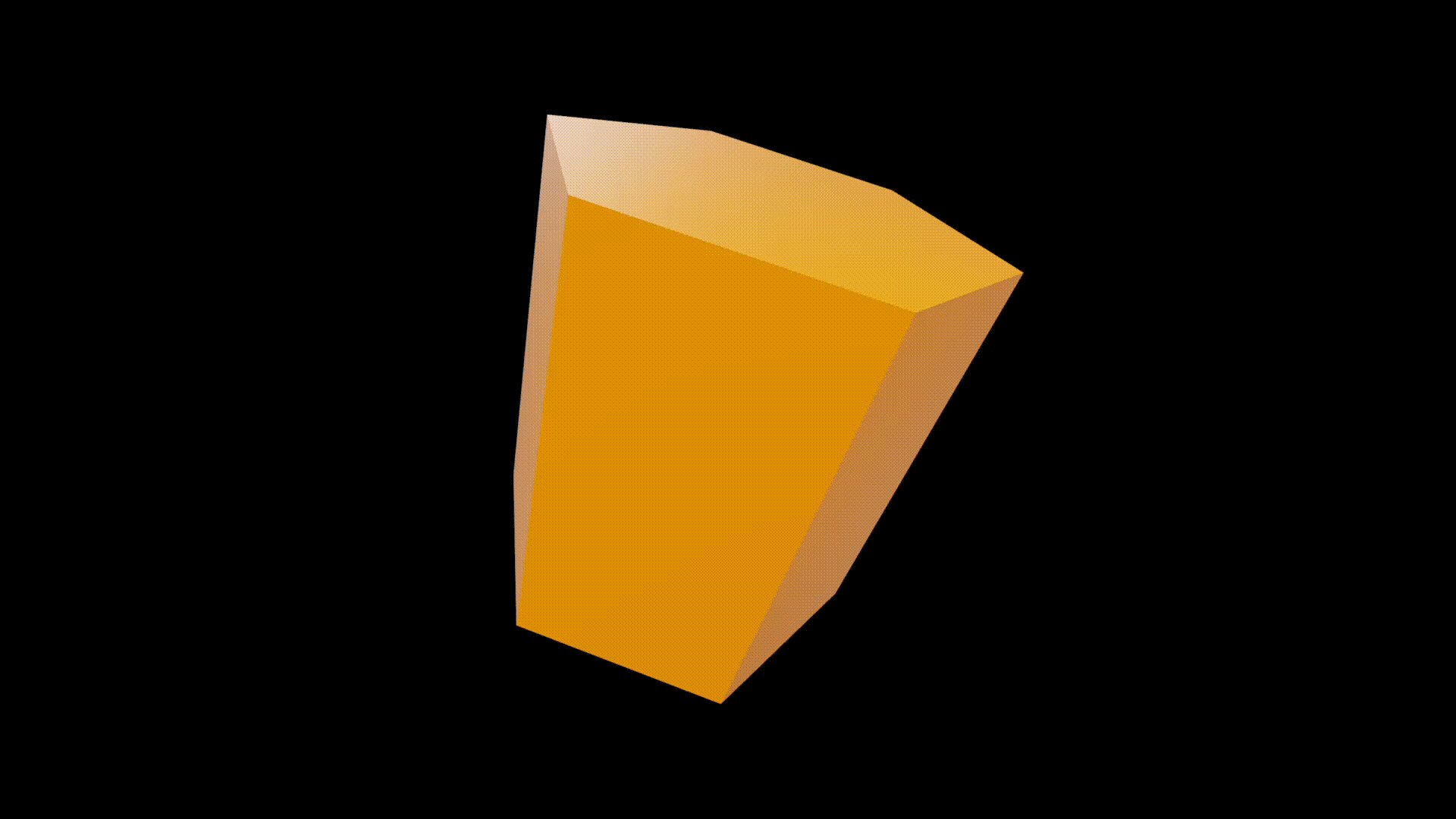
I don’t care what anyone says…Liquid Glass is amazing. Check out the new update to the level inside the Measure app.